Intro to GPT Models
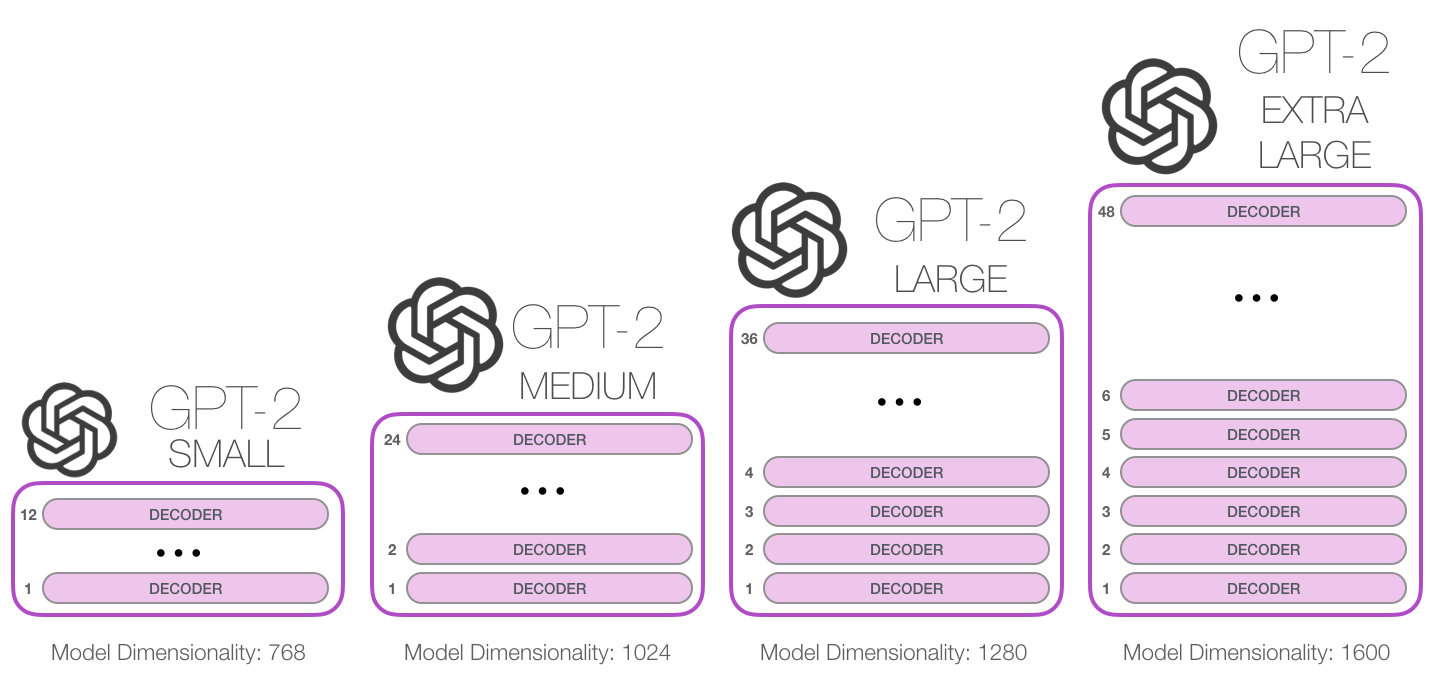
GPT models (Decoders) play a crucial role in generating subsequent words in tasks like text translation or story generation, providing outputs along with their probabilities. They utilize attention mechanisms twice during training: initially, Masked Multi-Head Attention, where only the beginning of a target sentence is revealed, and later, Multi-Head Attention, similar to encoders. In traditional transformer models, decoders interact with encoders by using the encoder’s outputs to assist in tasks like sentence translation. However, GPT models adopt a unique approach by relying solely on a decoder, compensating for the absence of an encoder through extensive training on large datasets. This allows for embedding a vast amount of knowledge within the decoder. ChatGPT further advances these techniques by integrating human-labeled data to address issues such as hate speech and employing Reinforcement Learning for enhanced model quality.
Notebooks - Basics
Notebooks - Applications
- TM Applications - LangChain
- TM Applications - LanceDB
- TM Applications - LanceDB - Solutions
- TM Applications - RAG
Notebooks - FineTuning
Notebooks - Agents
CrewAI Streamlit App
Flowiseai Framework
Here’s a Simple Step-by-Step Tutorial for Installing Docker on Mac and Windows, and Running the flowiseai/flowise:latest Docker Image on Port 3000
Step 1: Install Docker
For Mac:
Download Docker Desktop:
- Visit Docker Desktop for Mac.
- Download the version suitable for your Mac (Apple Silicon or Intel-based).
Install Docker Desktop:
- Open the downloaded
.dmgfile. - Drag the Docker icon to your Applications folder.
- Open the downloaded
Start Docker:
- Open Docker Desktop from the Applications folder.
- Follow the on-screen instructions to complete the setup.
Verify Installation:
- Open the Terminal and run:
docker --version - You should see the Docker version information.
- Open the Terminal and run:
For Windows:
Download Docker Desktop:
- Visit Docker Desktop for Windows.
- Download the installer.
Install Docker Desktop:
- Run the downloaded installer.
- Follow the setup instructions. Ensure “Install required components for WSL 2” is selected.
Start Docker:
- Open Docker Desktop.
- Follow the setup process to configure Docker.
Verify Installation:
- Open Command Prompt or PowerShell and run:
docker --version - You should see the Docker version information.
- Open Command Prompt or PowerShell and run:
Step 2: Pull and Run flowiseai/flowise:latest Image
1. Pull the Docker Image:
- Open a terminal or command prompt and run:
docker pull flowiseai/flowise:latest
2. Run the Docker Image:
- Run the following command to start the container on port
3000:docker run -d -p 3000:3000 flowiseai/flowise:latest - Explanation:
-d: Runs the container in detached mode (in the background).-p 3000:3000: Maps port 3000 of your machine to port 3000 in the container.
3. Access Flowise AI:
- Open your web browser and go to:
http://localhost:3000